Reference: spreadsheet format
This page documents the format of spreadsheets (in Google Sheets, Excel, et al.) for storing Paradicms collection data.
Spreadsheet structure
A Paradicms-formatted spreadsheet such as the Google Sheets template consists of multiple sheets. Each sheet corresponds to a class in one of the Paradicms logical data models, such as FoafPerson or SchemaCreativeWork, and is named after that class, as in the Google Sheets screenshot below:

Sheets can be named with variants of the class names:
SchemaPerson: the exact class name (camel case) documented in the logical data models referenceschema_person: snake case variant of the class nameschema-person: spinal case variant of the class name
Sheets with names that start with a # are ignored.
Sheet structure
The header row
The first row of each sheet is a header row corresponding to the JSON-LD terms for properties of the class, as well as columns with special meanings in JSON-LD, such as @id. The columns can be in any order.
For example, SchemaPerson has columns corresponding to the JSON-LD terms familyName (for the IRI https://schema.org/familyName), givenName, and name, among others. The full set of properties/terms for each class is listed in the logical data models reference.
Note that the header columns do not have to be unique. Columns with identical headers allow you to enter multiple values for the same property.
Columns with headers that start with a # are ignored.
Data rows
Any rows after the header row are considered data rows, and correspond to instances of the sheet's class.
![]()
Sheet data
The @id column
Sheets such as SchemaCreativeWork and SchemaPerson have an @id column. By convention this is the first column in the sheet.
The @id column contains a unique identifier that allows data rows in the sheet to be referenced by data rows in another sheet. For example, the image column in the SchemaPerson sheet should contain the value of an @id cell in the SchemaImage sheet.
@id is a JSON-LD construct. Unique identifiers in the @id column must be Internationalized Resource Identifiers (IRIs). Paradicms simplifies the use of IRIs in spreadsheets by providing an IRI namespace per sheet and an associated prefix. You can see this at work in the SchemaPerson sheet. The unique identifier (@id) of Andrew Bolton is ss-schema-person:andrew-bolton. Internally, Paradicms expands the ss-schema-person: prefix to something like urn:paradicms: so that the result is a well-formed IRI like urn:paradicms:andrew-bolton. An SchemaCreativeWork data row with a creator of Andrew Bolton can simply contain ss-schema-person:andrew-bolton in the corresponding cell. You can see this mechanism with the SchemaPerson for Susan Sontag referencing a SchemaImageObject (ss-schema-image-object:susan-sontag) in the image column:
Other columns
The other columns of a data row correspond to the values of properties of a class instance. For example, one of the data rows in the SchemaPerson sheet corresponds to the person Andrew Bolton. Andrew Bolton has a familyName Andrew and givenName Bolton, as in the screenshot below.
![]()
Data validation
The template Google Sheet contains data validation rules that constrain the contents of certain cells. You can see the rules for the SchemaPerson sheet, below.
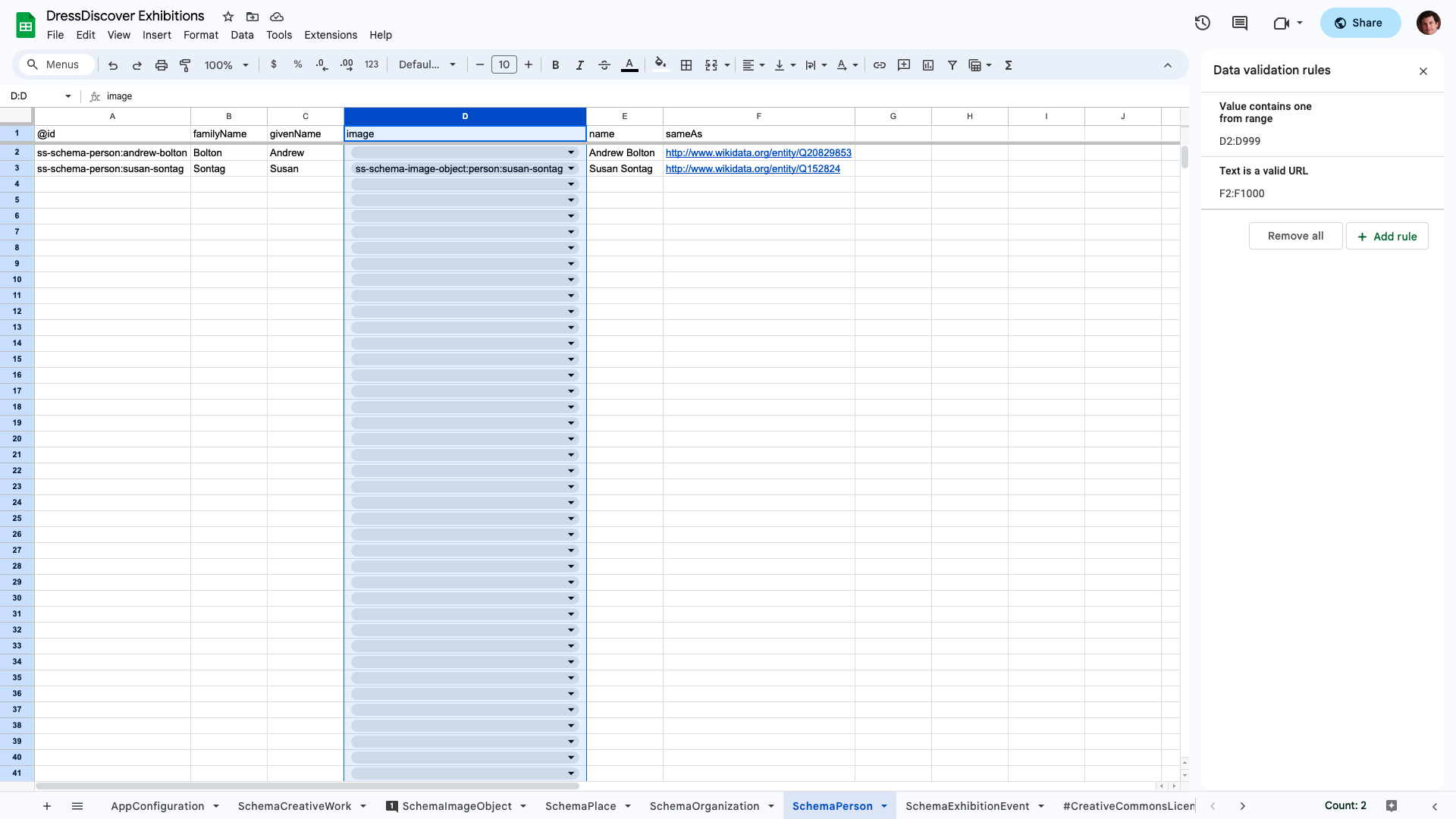
The rules indicate that the SchemaPerson sheet's image column (column D in the screenshot) must contain values that exist in the SchemaImageObject sheet's @id column. In other words, a SchemaPerson's image property must refer to the identifier of a SchemaImageObject. Google Sheets enforces this rule by showing a dropdown of possible values:
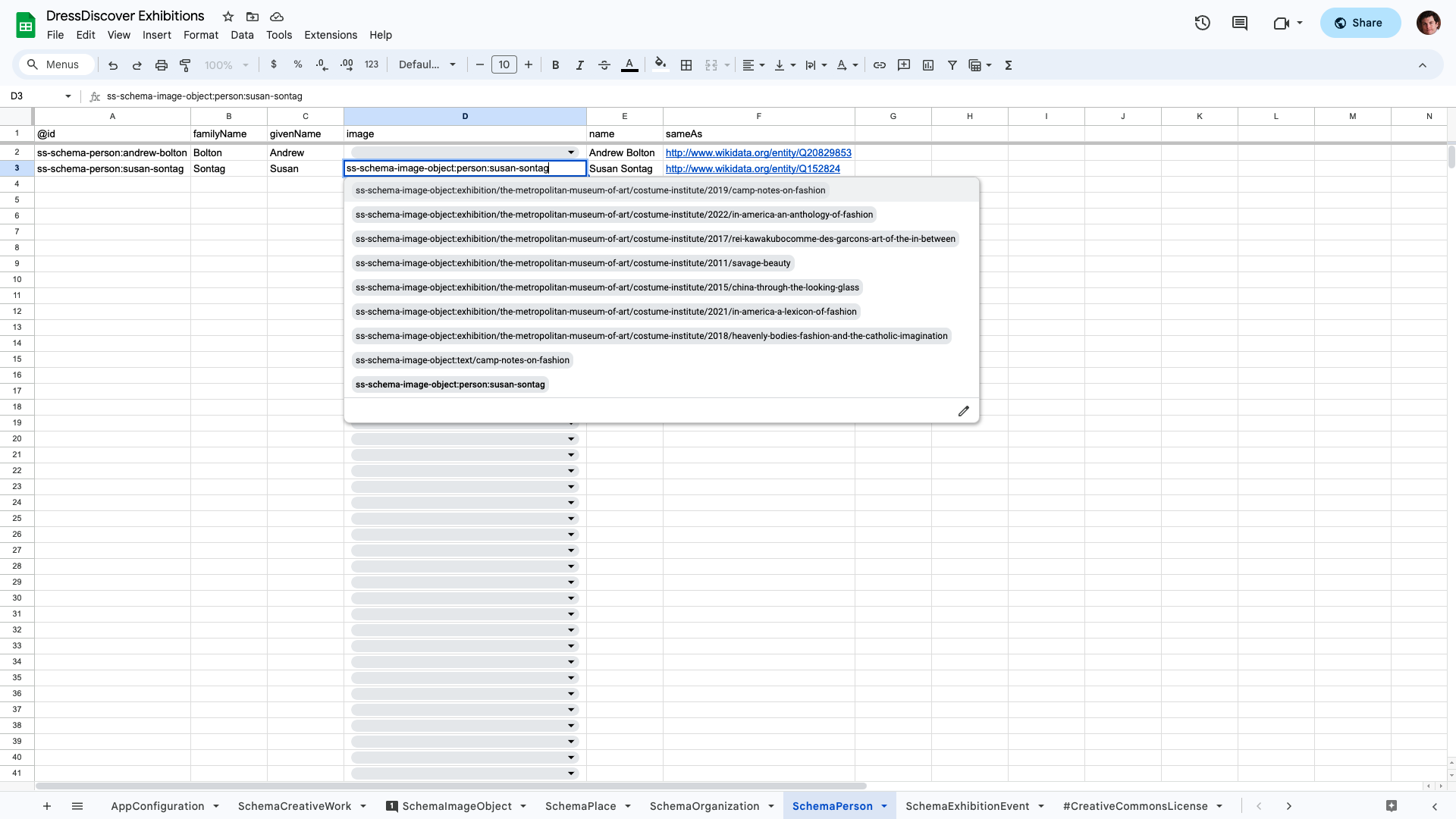
Other rules indicate that cells must have values in a certain format. For example, the sameAs column in SchemaPerson must be a valid URL.
Conversion to Linked Data
Once you've entered data into the spreadsheet, Paradicms converts the spreadsheet to Linked Data by converting each data row to JSON, then interpreting the JSON as JSON-LD. Having a high-level understanding of this process will help you take advantage of the power and flexibility of the Paradicms data model.
Converting the spreadsheet to JSON
The spreadsheet to JSON conversion process works as follows:
- A data row converts to a JSON object (
{}). - Each column header for the row is a key in that object. Columns with identical headers convert multiple values for that key.
- Empty and whitespace-only cells are ignored.
- Non-empty cells in the row are converted to JSON values, attempting to preserve the type wherever possible. The table below shows the conversion process for common types.
| Spreadsheet cell value type | JSON value type |
|---|---|
| Boolean | Boolean |
| Date | ISO 8601 format date string |
| Date-time | ISO 8601 format date-time string |
| Number | Number |
| String | String |
A cell can contain arbitrary JSON values, including objects ({}) and arrays ([]). The conversion process attempts to parse any string cell value as JSON. Strings that can't be parsed as JSON are passed through as-is.
Both Google Sheets and Excel support inserting image data (e.g., a copy of a .jpg or .png) directly into cells. These are not converted to JSON, but handled specially in the conversion process for Image classes. See the logical data models reference for more information.
Converting the Andrew Bolton spreadsheet row shown above would produce the following JSON:
{
"@id": "ss-schema-person:andrew-bolton",
"familyName": "Bolton",
"givenName": "Andrew",
"name": "Andrew Bolton",
"sameAs": "http://www.wikidata.org/entity/Q20829853"
}
Interpreting the JSON as JSON-LD
Each logical data model class -- and thus each sheet in the spreadsheet -- has an associated JSON-LD context. Paradicms adds this context to the converted JSON (as a @context key) before interpreting the latter as JSON-LD. The JSON-LD context maps keys in the JSON object, such as familyName, to RDF predicate IRIs, in this case https://schema.org/familyName.
The result of this interpretation is a small RDF graph per data row:
<urn:spreadsheet:exhibitions:schema-person:andrew-bolton> a schema:Person ;
owl:sameAs <http://www.wikidata.org/entity/Q20829853> ;
schema:familyName "Bolton" ;
schema:givenName "Andrew" ;
schema:name "Andrew Bolton" .
Note that the class (SchemaPerson) is also incorporated into the RDF as an rdf:type of schema:Person.
Putting it all together
Converting each data row with this process (row -> JSON, JSON -> RDF) produces a set of RDF graphs, which are merged to form a single large graph representing all the data in the spreadsheet.
Cross-references to @id columns between sheets creates links between graphs. The SchemaPerson image reference shown above produces RDF like the following (abridged for clarity):
<urn:spreadsheet:exhibitions:schema-person:susan-sontag> a schema:Person ;
schema:image <urn:spreadsheet:exhibitions:schema-image-object:person:susan-sontag> .